


Metroid Prime Remastered for Switch is a fantastic update to the classic GameCube game. The developers have updated the game with improved visuals, expanded gallery features, and multiple new control options. But what if you want to experience the game in its original form with a GameCube controller?
The good news is that you can! With a few minor tweaks in the game's settings, you can get as close as possible to replicating the original GameCube controls in Metroid Prime Remastered.
Regardless of which GameCube pad you use - whether it's an official one with an adapter or a third-party effort - you'll need to go into the game's settings to tweak a couple of things to make the controls feel truly authentic to the original.
In this guide, we'll show you how to get the most out of your GameCube controller and experience the game as it was meant to be played.
1. Press Select / - during gameplay to bring up the Inventory Screen and go to the game's settings. Press L to open up the Options menu.
2. Select the Controls option and choose the Classic setup.
3. Find Swap X and Y Inputs. Flip this to On to map the morph ball to X and the missiles to Y, just like the original.
4. Go down to the option Original Map Button and select ZR. This will now allow you to open the map screen by either pressing Start/Pause or the Z button on the GameCube pad.
5. The GameCube pad lacks a - button. This is needed to access the Inventory Screen and Options menu. If you have a third-party pad, all the required buttons may be present, but those with official pads will need to swap to the Joy-Con / Pro Controller if they need to head back into the Options menu.
Check back with DailyGamer for more news and information about Metroid Prime Remastered and Nintendo!
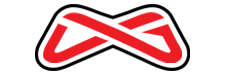
PRO GAMER MEDIA LLC - PRIVACY POLICY
Pro Gamer Media LLC ("Pro Gamer") is committed to respecting your privacy. Please read the following policy to understand how your personal information will be treated. This policy may change from time to time so please check back periodically. This policy will let you know the following:
1. What personally identifiable information is collected from me?
2. What are cookies and how they are used by Pro Gamer?
3. How is my information used?
4. Who is collecting my information?
5. With whom will my information be shared?
6. How can I access, update or delete my information?
7. What does “opt-in” mean?
8. What else should I know about my privacy?
9. Other legal notices.
1. What personally identifiable information is collected from me?
On some Pro Gamer Web pages you can make requests and/or receive materials. The types of personal information collected at these pages are your name, e-mail address and standard contact information, including addresses and phone numbers.
We may also ask you to voluntarily provide us with information regarding your personal or professional interests, demographics, experience with the services we provide, and contact preferences. Wherever Pro Gamer collects personal information, we make an effort to include a link to this Privacy Policy on that page.
2. What are cookies and how are they used by Pro Gamer?
Pro Gamer may place Internet cookies on your hard drive. Internet cookies are small files that may be placed on your hard disk for record-keeping purposes. Cookies are used to (a) remind us of who you are in order to deliver you better service; (b) estimate our audience size by determining repeat usage of the Web site to help target advertisements based on user interests and behavior; (c) track your progress and entries in promotions, sweepstakes and contests, if any; and (d) measure certain traffic patterns for use as a research tool to understand how our users’ habits are similar or different from one another. You can set your browser to notify you when you receive a cookie, giving you the chance to decide whether or not to accept it. By not accepting cookies, some Web pages may not display properly or you may not be permitted to access certain information.
Pro Gamer may also collect IP addresses (the Internet address of a computer) to track a user’s session while the user remains anonymous. We analyze this data for certain trends in statistics, such as which parts of our site users are visiting and how long they spend there. In general, we do not link your IP addresses to anything personally identifiable to you.
3. How is my information used?
Pro Gamer will not sell, rent or lease your personally identifiable information to others without your consent. The information you provide will be used to support your customer relationship with Pro Gamer. Your information may be shared with agents, contractors or business partners for the purpose of performing services for Pro Gamer.
We want to help you quickly find information on Pro Gamer and alert you to specific offers, updated information, and other new products and services from Pro Gamer. Accordingly, we, if you agree, may send you direct mailings or contact you by telephone about our various products and services or other products and services we feel may be of interest to you. If you want to receive such mailings, simply “opt-in” by contacting mailinglist@dailygamer.com.
Notwithstanding, Pro Gamer does research on our users’ demographics, interests and behavior based on the information provided to us during your use of the Pro Gamer Web site. This research is compiled and analyzed on an aggregated basis. Aggregated data does not include personally identifiable information. Pro Gamer may share this aggregated data with others.
4. Who is collecting my information?
When you are on a Pro Gamer site and are asked for personal information, you are sharing that information with Pro Gamer alone, unless specifically stated otherwise. If data is being collected and/or maintained by any company other than Pro Gamer or an agent for Pro Gamer, you will be notified prior to the time of the data collection or transfer. If you want your data to be shared, you can choose to allow the transfer by "opting-in" to use that particular service or purchase those particular goods.
Please be aware that Pro Gamer advertisers or Web sites that have links on our site may collect personally identifiable information about you. The information practices of those Web sites linked to Pro Gamer either through advertisements or other hyperlinks are not covered by this privacy statement.
5. With whom does Pro Gamer share my information?
We may share the personal data you provide with other Pro Gamer agents, contractors or our business partners for the purposes of performing services for Pro Gamer. Pro Gamer also may share aggregated data with others. Aggregated data does not include personally identifiable information. We also believe it is necessary to share information in order to investigate, prevent, or take action regarding illegal activities, suspected fraud, situations involving potential threats to the physical safety of any person, violations of the Terms of Access, or as otherwise required by law. Except as provided above or in the event of a merger, consolidation, or sale of all or substantially all of Pro Gamer’s assets, we will not share any of your information with any third party without your permission.
6. How do I access, update or delete my information?
You can request the individual information that Pro Gamer has collected about you, correct factual inaccuracies in your information, remove personal information from Pro Gamer’s data bases and/or update your personal information by contacting info@dailygamer.com.
7. What does “opt-in” mean?
To “opt-in” means that you have notified Pro Gamer that we have permission to use your information for email marketing purposes. Of course, when we send you information on a new product for which you have "opted-in", you will be given the opportunity to “opt-out” of receiving such information in the future.
8. What else should I know about my privacy?
Third party Internet sites and services accessible through Pro Gamer have separate privacy and data collection practices, independent of us. Pro Gamer has no responsibility or liability for these independent policies or actions. Please be careful and responsible online. If you post personal information online that is accessible to the public, you may receive unsolicited messages from other parties in return. While we strive to protect your information, Pro Gamer cannot ensure or warrant the security of any information through the transmission process and you do so at your own risk.
9. Other Legal Notices.
Any dispute over privacy is subject to this privacy policy and our Terms of Use and Access, including limitations on damages and application of the law of the State of Washington. If you have any concern about your privacy in connection with this policy, please send us a thorough description to privacy@dailygamer.com, and we will try to resolve it. We may post a revised privacy policy on our site. Please note that the use of information that we gather is subject to the privacy notice in effect at the time of use. You should check our Website frequently to see recent changes.
PRO GAMER MEDIA, LLC - TERMS OF ACCESS AND USE
TERMS OF ACCESS AND USE
The following are terms of a legal agreement (“Agreement”) between you and Pro Gamer Media LLC, doing business as DailyGamer and DailyGamer.com (“Company”). By accessing, browsing entering into a User Agreement, and/or otherwise using this web site (“Site”), you acknowledge that you have read and agreed to be bound by these terms and conditions, and to comply with all applicable laws and regulations, including U.S. export and re-export control laws and regulations. If you do not agree to all of these terms and conditions, you may not access, browse and/or use this Site. The material provided on this Site is protected by law, including, but not limited to, United States copyright law.
These terms of access apply to your access to and use of this Site and do not alter in any way the terms and conditions of any other agreement you may have with Company for products, software, or services, unless otherwise directed by Company. If you breach any of these terms and conditions, your authorization to use this Site automatically terminates and you must immediately destroy any downloaded or printed materials and discontinue use of any hyperlinks to this Site.
USE RESTRICTIONS
Copyright. All Site materials, including, without limitation, text, pictures, graphics, video, and other files and the selection and arrangement thereof are copyrighted materials of Pro Gamer Media LLC, doing business as DailyGamer and DailyGamer.com, ALL RIGHTS RESERVED, or by the original creator of the material. Permission is granted to display, copy, distribute, and download the materials on this Site for personal, noncommercial use only; provided you do not modify the materials and that you retain all copyright and other proprietary notices contained in the materials. You may not, however, distribute copy, reproduce, display, republish, download, or transmit any material on this Site for commercial use without prior written approval of Company. You may not “mirror” any material contained on this Site on any other server without prior written permission from Company. Any unauthorized use of any material contained on this Site may violate copyright laws, trademark laws, the laws of privacy and publicity and communications regulations and statutes.
Trademarks. The trademarks, service marks, trade names, and logos (the “Trademarks”) used and displayed on this Site are registered and unregistered Trademarks of Company. In addition, all page headers, custom graphics, button icons, and scripts are service marks; trademarks and/or trade dress of Company, and may not be copied, imitated or used, in whole or in part, without the prior written permission of Company. Nothing in this Site shall be construed as granting, by implication, estoppel or otherwise any license or right to use any Trademark used or displayed on the Site, without the express written permission of Company or the Trademark owner. The misuse of the trademarks displayed on this Site, or any other content on the Site, is strictly prohibited.
Hyperlinks. You are granted a limited, nonexclusive right to create a “hypertext” link to this Site provided that such link is to the entry page of this Site and does not portray Company or any of its products or services in a false, misleading, derogatory, or otherwise defamatory manner. This limited right may be revoked at any time for any reason whatsoever. Links to third party sites on this Site are provided solely as convenience to you. If you use these links, you will leave this Site. Company has not reviewed all of these third party sites and does not control and is not responsible for any of these sites, their content, advertising or their policies, including, without limitation, privacy policies or lack thereof. Company does not endorse or make any representations about third party sites or any information, software or other products or materials found there, or any results that may be obtained from using them. If you decide to access any of the third party sites linked to this site, you do so entirely at your own risk. You acknowledge and agree that Company shall not be responsible or liable, directly or indirectly, for any damage or loss caused or alleged to be caused by, or in connection with the use of or reliance on any such third party sites.
Downloadable Materials. Any software, including codes or other materials that are made available to download from this Site, is the copyrighted work of Company and/or its suppliers and affiliates. If you download software from this Site, use of the software is subject to the license terms in the software license agreement that accompanies or is provided with the software. You may not download or install the software until you have read and accepted the terms of the applicable software license agreement. Without limiting the foregoing, copying or reproduction of the software to any other server or location for further reproduction or redistribution is expressly prohibited unless otherwise provided for in the applicable software license agreement in the case of software, or the express written consent of Company in the case of codes or other downloadable materials.
Limited Access. Except as otherwise expressly permitted by Company, any access or attempt to access other areas of the Company computer system or other information contained on the system for any purposes is strictly prohibited. You agree that you will not use any robot, spider, other automatic device, or manual process to “screen scrape,” monitor, “mine,” or copy the Web pages on the Site or the content contained therein without Company’ prior, express, and written permission. You will not spam or send unsolicited e-mail to any other user of the Site for any reason. You agree that you will not use any device, software or routine to interfere or attempt to interfere with the proper working of the Site. You agree that you will not take any action that imposes an unreasonable or disproportionately large load on Company’s infrastructure.
Additional Use Restrictions. You shall not post, transmit, e-mail, re-transmit or store material on or through any of the services provided by Company (the “Services”) which, in the sole judgment of the Company: (i) is in violation of any local, state, federal or non-United States law or regulation, (ii) is threatening, obscene, indecent, defamatory or that otherwise could adversely affect any individual, group or entity (collectively, "Persons") or (iii) violates the rights of any person, including rights protected by copyright, trade secret, patent or other intellectual property or similar laws or regulations including, but not limited to, the installation or distribution of "pirated" or other software products that are not appropriately licensed for use by you. You shall be responsible for determining what laws or regulations are applicable to its use of the Services. In addition, you may only use the Services in a manner that, in the Company's sole judgment, is consistent with the purposes of such Services. If you are unsure of whether any contemplated use or action is permitted, please contact the Company at support@dailygamer.com. By way of example, and not limitation, the following uses described below of the Services are expressly prohibited:
a. upload, post, e-mail or otherwise transmit any information, data, text, software, music, sound, photographs, graphics, video, messages or other materials (collectively, “Content”) that is unlawful, harmful, threatening, abusive, harassing, tortious, defamatory, vulgar, obscene, libelous, invasive of another's privacy, hateful, or racially, ethnically or otherwise objectionable. Pornography and pornographic related merchandising are prohibited under all Services, including providing links to pornographic content elsewhere;
b. harm minors in any way;
c. impersonate any person or entity, including, but not limited to, a the Company official, forum leader, guide or host, or falsely state or otherwise misrepresent your affiliation with a person or entity;
d. forge headers or otherwise manipulate identifiers in order to disguise the origin of any Content transmitted through the Services or develop restricted or password-only access pages, or hidden pages or images (those not linked to from another accessible page);
e. upload, post, e-mail or otherwise transmit any Content that you do not have a right to transmit under any law or under contractual or fiduciary relationships (such as inside information, proprietary and confidential information learned or disclosed as part of employment relationships or under nondisclosure agreements;
f. upload, post, e-mail or otherwise transmit any Content that infringes any patent, trademark, trade secret, copyright or other proprietary rights of any party;
g. upload, post, e-mail or otherwise transmit any unsolicited or unauthorized advertising, promotional materials, "junk mail," "spam," "chain letters," "pyramid schemes," or any other form of solicitation, except in those areas of the Services that are designated for such purpose;
h. upload, post, e-mail or otherwise transmit any material that contains software viruses or any other computer code, files or programs designed to interrupt, destroy or limit the functionality of any computer software or hardware or telecommunications equipment;
i. disrupt the normal flow of dialogue, cause a screen to "scroll" faster than other users of the Services are able to type, or otherwise act in a manner that negatively affects other users' ability to engage in real time exchanges;
j. interfere with or disrupt the Services or servers or networks connected to the Services, or disobey any requirements, procedures, policies or regulations of networks connected to the Services;
k. intentionally or unintentionally violate any applicable local, state, national or international law, including, but not limited to, regulations promulgated by the U.S. Securities and Exchange Commission, any rules of any national or other securities exchange, including, without limitation, the New York Stock Exchange, the American Stock Exchange or the NASDAQ, and any regulations having the force of law;
l. “stalk" or otherwise harass another;
m. promote or provide instructional information about illegal activities, promote physical harm or injury against any group or individual, or promote any act of cruelty to animals. This may include, but is not limited to, providing instructions on how to assemble bombs, grenades and other weapons, and creating "Crush" sites; and
n. effecting security breaches or disruptions of Internet communication. Security breaches include, but are not limited to, accessing data of which you are not an intended recipient or logging into a server or account that you are not expressly authorized to access.
Membership Agreement
Code of Conduct:
Username may not contain profanity, obscenities, derogatory slang or hate speech.
Be respectful when interacting with other members and staff.
No Personal Attacks / Political Bashing / Sexist Comments / Hate speech
No post spamming of Comment Sections.
No posting of off topic and/or harmful URL links on the sites comments /reviews / profile areas. Links including but not limited to porn sites, personal websites, links to harmful or graphic materials.
No Plagiarism of posted content including in Comment Sections and Reviews.
No Posting Content that you don’t own the rights to or have permission to use, including but not limited to Images, Game Clips, Videos, GIFs, Reviews.
No posting of sexually explicit/graphic materials of any kind, including Images, GIFs, Videos
Do not share account information / allow others to use your account on your behalf.
Do not attempt to cheat / manipulate / circumvent / automate actions in order to gain advantage and win any and all Member Rewards.
Most Importantly... Have Fun!
Membership Subscription
You may be required to set up an account in order to access and use certain features and content for DailyGamer.com, this includes setting up a username and password.
Your Credit Card
You authorize Pro Gamer Media LLC and DailyGamer.com, its affiliates and its subsidiaries (collectively “us,” or “we”) third party credit card processor to charge your credit card for the subscription fee option you selected, to store your credit card number and to automatically charge your card upon renewal. We will not store your credit card and will transmit it to its credit card processor in encrypted form.
Subscription Renewal
For your convenience, your subscription will automatically renew at the end of your initial subscription period and each renewal period thereafter, and the subscription fee will be automatically charged to your credit card until cancelled by member.
Subscription Upgrade/Downgrade
You can Upgrade or Downgrade your subscription at any time. While logged in simply click Account or Edit Profile > Subscription > Change Plan.
Upgrading Subscription: Upgrading subscription will require a prorated payment and processing fee, it will also create a new membership billing date. Once processed member will have immediate access to all features and benefits of the upgraded subscription plan.
Downgrading Subscription: Downgrading a subscription will take effect on the next subscription renewal date, a processing fee will be charged.
Cancellation of Subscription
You can cancel your subscription at any time. While logged in simply click Account or Edit Profile > Subscription > Unsubscribe then enter your account password. Your subscription will be cancelled at the end of the current term.
Refunds
Once charged subscription fees are non-refundable.
Change of Fees
All subscription fees are subject to change at the discretion of Pro Gamer Media LLC and DailyGamer.com. Your subscription fees will not change in the middle of any subscription term. If we increase the subscription fees, we will not automatically renew your account at the higher fees but will instead seek your consent.
One Member Per Subscription
Each member must have their own account. You may not share your account log-in information, including your password, with any other person. You may log into your account from one computer only at a time.
Termination Of Subscription
Without limiting any other rights that it may have Pro Gamer Media LLC may remove, restrict, cancel or suspend access to and use of DailyGamer.com and it’s content, rewards or any other part of it, if it considers (in its sole discretion) that you have breached any of the Terms of Agreement and or Membership Agreement. Termination shall be without prejudice to the accrued rights of Pro Gamer Media LLC.
Member Rewards Overview
Member Reward Definition
Member Rewards are an exclusive and unique advertising tool that allows us to reward our members with upcoming gaming related product giveaways.
Member Reward Giveaway Volume
All Member Rewards are awarded on a 1 to 1 basis unless otherwise visually notated on the reward module.
Member Rewards Eligibility
Members who have an active paid membership subscription at the time that a Member Reward is offered and published to the live website are eligible to win the Member Reward.
Member Rewards Time Zone
All Member Rewards use Pacific Standard Time (PST) to determine the start time and end time of each reward.
Member Rewards Availability and Frequency:
The frequency and availability of all Member Rewards is solely set at the discretion of the Admin’s of DailyGamer.com.
DISCLAIMER WARRANTY
This Site, including all software, functions, materials, Member Reward products, and information, is provided “as is” without warranties of any kind, either express or implied. Company disclaims all warranties, express or implied, including, but not limited to, warranties of quiet enjoyment and non-infringement and implied warranties of merchantability, fitness for a particular purpose, non-infringement, title, quiet enjoyment, merchantability of computer programs, data accuracy, system integration, and informational content. Company does not warrant or make any representations regarding the operation of this Site, the use, validity, accuracy or reliability of, or the results of the use of the materials on this Site or any other sites linked to this Site. The materials of this Site may be out of date, and Company makes no commitment to update the materials at this Site. Company does not and cannot guarantee or warrant that the files available for downloading from this Site, if any, will be free from infection, viruses, worms, Trojan horses, or other code that manifest contaminating or destructive properties. Company does not warrant that this Site, software, materials, products, or services will be uninterrupted or error-free or that any defects in this Site, software, materials, products, or services will be corrected.
LIMITATION OF LIABILITY
In no event will Company, its suppliers or other third parties mentioned at or in this Site be liable for any damages, including, without limitation direct, indirect, special, incidental, or consequential damages, damages resulting from lost profits, lost data or business interruption arising out of relating to the use, inability to use, or resulting from the use of this Site, any web sites linked to this Site, the materials, software or other information contained in any or all such sites, whether based on warranty, contracts, statutes, regulations, tort (including but not limited to, negligence) or any other legal theory and whether or not advised of the possibility of such damages. If your use of the materials or information from this Site results in the need for servicing, repair or correction of equipment or data, you assume all costs thereof. Some states do not allow the exclusion or limitation of incidental or consequential damages, so the above limitation or exclusion may not apply to you.
REVISIONS TO THIS AGREEMENT
Company may revise this Agreement at any time without notice by updating this posting. By using this Site after changes are made you agree to be bound by any such revisions and should therefore periodically visit this Site and page to determine the then current terms and conditions of use to which you are bound.
TRANSMISSIONS
Any material, information or idea you transmit to or post on this Site by any means will be treated as non-confidential and non-proprietary and may be disseminated or used by Company or its affiliates for any purpose whatsoever, including, but not limited to, developing, manufacturing and marketing products. You are prohibited from posting or transmitting to or from this Site any unlawful, threatening, libelous, defamatory, obscene, scandalous, inflammatory, pornographic, profane material or any other material, including but not limited to any material that could give rise to any civil or criminal liability under both domestic and international law.
APPLICABLE LAWS & MISCELLANEOUS
If any provision(s) of this Agreement is held by a court of competent jurisdiction to be contrary to law, then such provision(s) shall be construed, as nearly as possible, to reflect the intentions of the parties with the other provisions remaining in full force and effect. Company’s failure to exercise or enforce any right or provision of this Agreement shall not constitute a waiver of such right or provision unless acknowledged and agreed to by Company in writing. The section titles in this Agreement are solely used for the convenience of the parties and have no legal or contractual significance. This Agreement may be assigned in whole or in part by Company. This Agreement may not be assigned in any manner by you without the express, prior written permission of Company. This Agreement shall be governed by and construed in accordance with the laws of the State of Washington notwithstanding any conflict of laws provisions. You irrevocably and unconditionally (i) consent to submit to the exclusive jurisdiction of the state and federal in the County of Whatcom, Washington (the “Washington Courts”) for any litigation or dispute arising out of or relating to this Agreement, (ii) agree not to commence any litigation arising out of or relating to this Agreement except in the Washington Courts, (iii) agree not to plead or claim that such litigation brought therein has been brought in an inconvenient forum, and (iv) agree the Washington courts represent the exclusive jurisdiction for all disputes relating to this Agreement.
Advertise with Daily Gamer







